
Fixed the OpenSSL error with intel 10th gen cpu or higher in the game Phantom Doctrine.
How to fix the OpenSSL bug for older games
Since the 10th generation of Intel i-series processors, there is an error in the calculation of the OpenSSL instructions, which Intel describes more fully here: OpenSSL SHA Crash Bug [software.intel.com]
Until this will be resolved, you might want to try to follow this safe workaround:
Method 1 – Global System Fix
Step 1
- Press WinKey+R to open Run window.
- In it paste: SystemPropertiesAdvanced
- Press Ok.
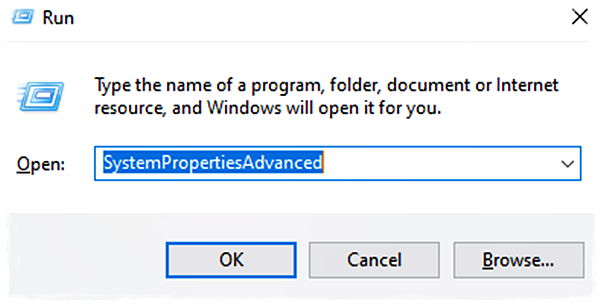
Step 2
- Next click on Environment Variables
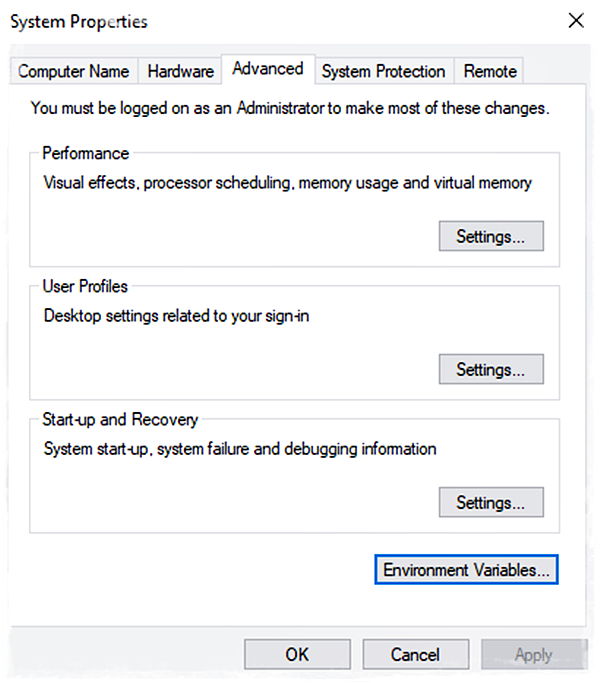
Step 3
- In the lower frame, System Variables, press New
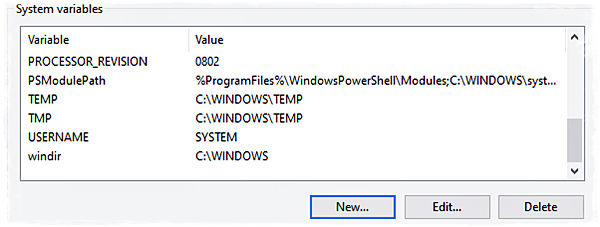
Step 4
- And in the fields, paste these values:
Variable Name: OPENSSL_ia32cap
Variable value: ~0x20000000 - Press Ok
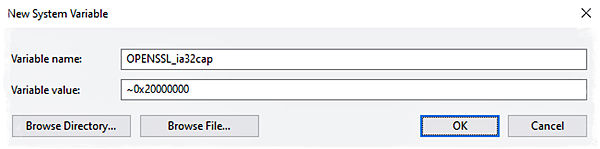
Step 5
- Close the Environment Variables window.
- Restart the computer and try to run the game now.
Method 2 – Fix via Steam Launch Options
Step 1
- Right click on the game in your steam library, click Properties, and paste the following into Launch Options:
- cmd /c “set OPENSSL_ia32cap=:~0x20000000 && %command%”
Step 2
- Close it.
- Start the game.
Credit to: Dynasource
Why isn’t my Steam game launching?
When a game won’t start, the extracted game files are frequently the culprit. Instructions on how to check the integrity of your game files may be found in our article, Verify Integrity of Game Files. If you have software running that interferes with Steam, games could not launch.
Why does my Steam game keep closing?
The range of factors that cause Steam games to crash vary in practically every way. There is no set restriction in this case. It might be happening as a result of inadequate memory space, improperly adjusted video settings, or even obsolete Windows versions.
When I click on Steam nothing happens?
When Steam doesn’t shut down properly, it occasionally refuses to open because it is currently running. You only need to open your Task Manager and look for Steam under “Processes” to fix this. Simply right-click it and choose “end task” if you find it. You should now be able to launch Steam once more.
How to clear Steam cache?
By choosing “Steam > Settings” from the top left client menu, you can access the Steam Client’s settings screen. The “Clear Download Cache” button may be found at the bottom of the Downloads tab in the Settings panel. Then click “OK” to confirm and admit that you must log back into Steam.